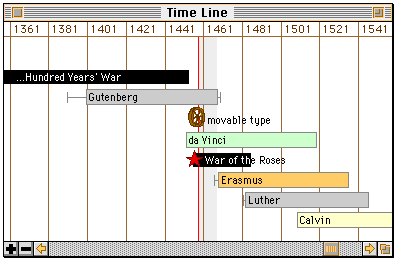
Introduction
"Twistory" is a history browser. It displays the lifetimes and travels of historical figures, and dates and locations of historical events. It is a tool for keeping track of when and where things happened, and their relationships to each other. A resource of over 750 people, events and places is included. The database has an open text format, so that more historical information can be added by any user. A complete description of the file format is included.
The two main windows are the time-line window, which shows lives and events against a variable time scale, and the map window, which shows people and events in their geographic locations during an interval of time. There is also a genealogy window which shows the ancestors and descendants of the selected person, and an info window which shows additional details about the person or event. A "This Day in History" window lists all milestones occurring on a particular day of the year.
This program is called "Twistory" because it puts a new "twist on history." It is not intended - and cannot be used - as a substitute for proper reading and research into a historical period. It is meant to provide a way to keep track of the multitude of different peoples, dynasties, empires and developments throughout history. It is intended to answer questions like, "What else was happening in the world at that time?" and "Did A live at the same time as B, or before?" It is intended to provide the user with "the big picture."
Twistory is a FAT binary, and requires system 7. It uses about 3 Mb of disk space, and needs about 2 Mb of RAM to run comfortably. With a large monitor or with several windows open, 4 Mb is better.
Shareware Fee
Twistory is $10 (US or CAN) shareware. You may evaluate it for free. If you use it regularly, keep it for more than one month, or use it for presentation to a group, I would appreciate getting a little something for it. If you feel so obliged, you may send the payment to
John de Boer
60-A Lundy's Lane
Kingston, Ontario
Canada, K7K 5G7
If you desire support, please send your e-mail address along, and I will write back.
The fee is for use of the application programme, not for the text resources. These resources are drawn from a wide variety of sources, both on the Internet and in print.
Time-Line Windows
The time-line window shows lifetimes and events against a horizontal time scale. The buttons at the lower left of the window control the time scale, and the horizontal scroll bar can be used to set the time anywhere within the allowed range (5000 B.C. to A.D. 2000).
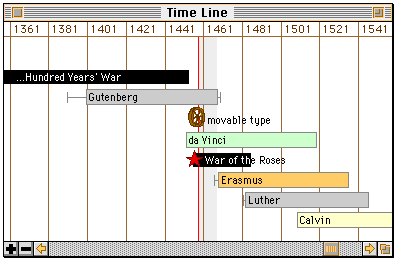
The cursor keys also control the time. The left and right arrows respectively back up or advance the time by one step. The up arrow zooms the time in to a smaller step. The down arrow zooms the time scale out.
Use the "c" and shift-"c" keys to cycle the vertical ordering of events.
By holding down the option key and then clicking within the window, you bring the date you click on to the centre of the view. If you keep the option key and mouse button down, and move the mouse, you can zoom the time scale in and out dynamically. The latter is an advanced manoeuvre, and is tricky at first. But with some practice it is easy to zoom in on any particular day in history in a matter of seconds.
The "People" and "Events" Menus
These menus are used to select which categories of people and events are shown. Their use is, I hope, fairly self explanatory. Their division into categories and sub-categories is based mainly on the numbers of items of each kind in the database I created. If you have suggestions as to how they should be divided and ordered, please send those comments along with your registration. Twistory is still growing and changing.
Changing Views
Clicking on the icon or time-line of any person or event selects that item, as shown by highlighting. Double-clicking (or command-clicking, i.e. holding down the command key as you click) on an item brings up the time-line window (or the map window if you are already in the time-line) and focuses the view on the selected item.
Map Windows
You may open up two map windows. They will display any lifetimes or events which overlap with the shaded time interval in the time-line window. You may set their magnifications and locations independently. The sections following this one describe the buttons and keys which may be used to control the map views.
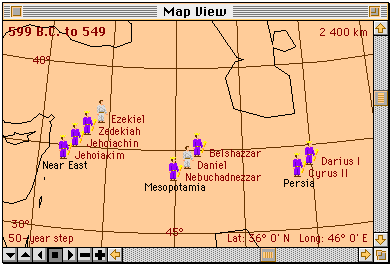
The date interval is displayed in the upper-left corner, and the size of the current time step is displayed in the lower-left corner. View scale is shown in the upper-right (distance across the window from left to right). The bottom-right legend has the latitude and longitude of the centre of the view.
The primary projection controls are the scroll bars. The vertical one is used to change or set the latitude, and the horizontal one is used for longitude. The horizontal scroll bar can turn the view through 360 degrees, and wraps around. There is no keyboard equivalent for these.
The plus and minus (+ and ) buttons change the map's magnification. The plus and minus keys on the number pad do the same thing. Use the shift key with them to get larger zoom increments.
The size of the time step is changed here with the up- and down-triangle buttons. (They have the same effect as the plus and minus buttons in the time-line window.) Use them with the shift key to change the time step by larger increments. Time can also be animated. The right-triangle button starts the calendar running forward, the left-triangle one starts it in reverse, and the button with the square stops it.
The cursor keys have the same time-control function in the map window as they do in the time-line window.
Genealogy Windows
You may have two family tree windows open at any time. They show the family trees both up (ancestors) and down (descendants) for the selected individual. Once open, the window shows that person's genealogy even if the selection changes. The time axis is vertical, and the top edge of the boxes corresponds to the year of birth. Here is a sample window:
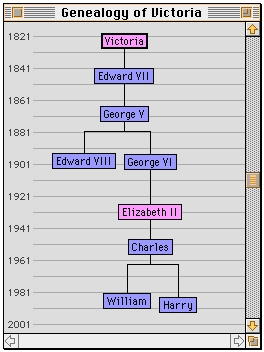
The creation of a family tree is dependent on family relations being specified in the database. See the section on people.
The "This Day in History" Window
Once this window is opened, any day of the year may be selected. Events which occur on that date (and for which there is no uncertainty in the date) will appear.
Info Windows
When a person or event is selected, an "info" window may be opened by selecting "Get Info" from the File menu, or typing command-I. Up to four of these windows may be opened. They show a summary of date information, and any further information about the item which is not shown in the other views.
Last modified on 1998 May 9